If you find any golf course missing or inacurate , please contact our customer service through canmore.sport@gmail.com. We will send you the updated course map as soon as possible.
To update the new course into the watch, please follow below steps:
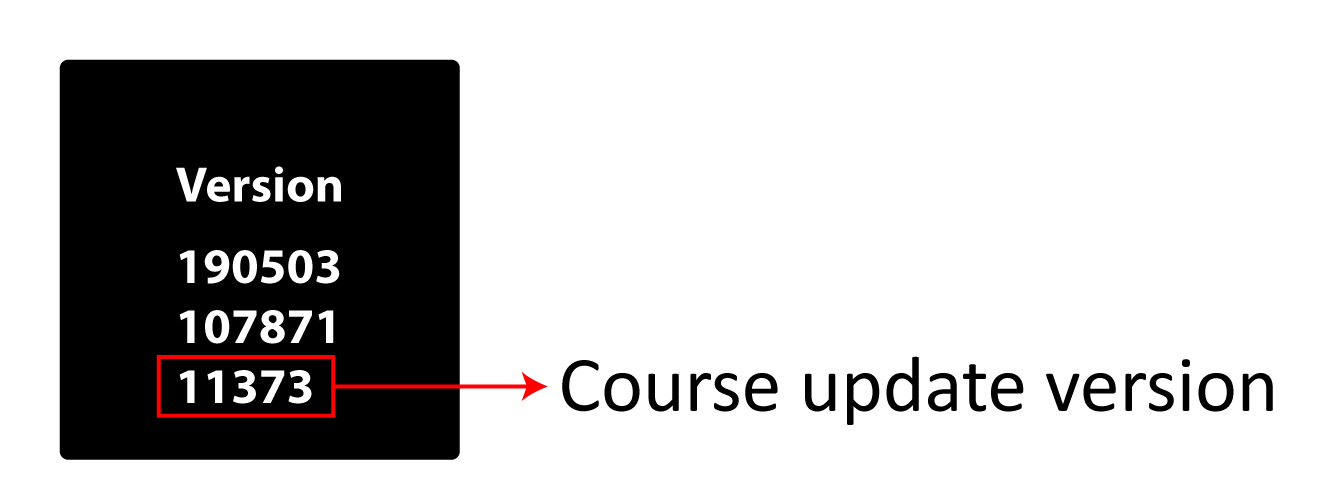
To learn how to update the Course into watch, please refer to the following
videos.
Through PC: https://youtu.be/rx7fO_4IREg
Through Mac: https://youtu.be/AChFXtKf7KI
Please NOTE:
If the numbers didn't change, it means the update is not completed. There might be following possibilities.
(1) Enter a keyword and click Search, you will find the search results.
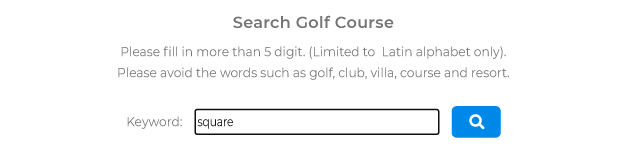
(2) Click Search and wait a few seconds, you will find the result. If a DATE comes after the course name, it means it has been updated on that date.
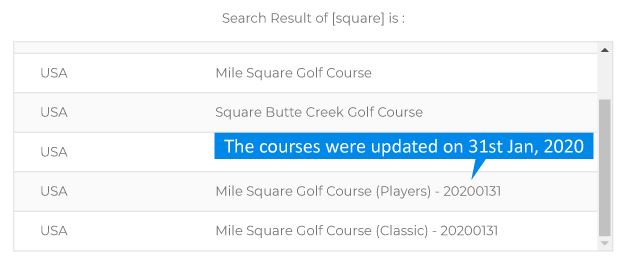
(3)
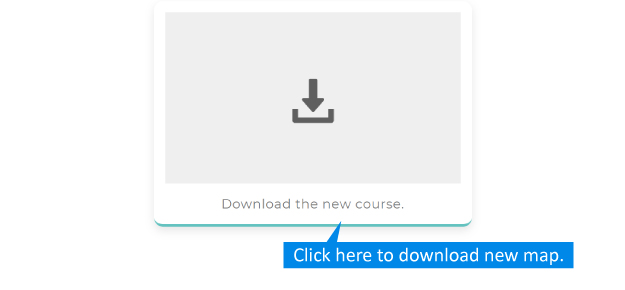
(4)
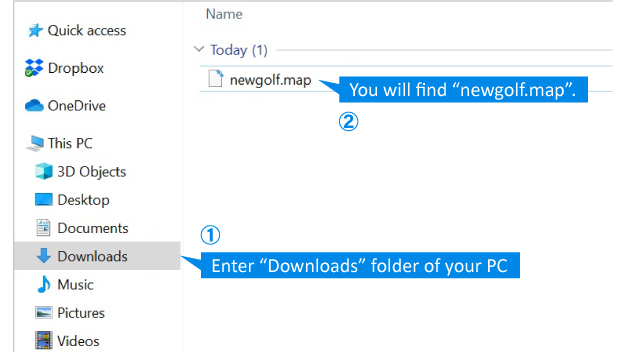
Please email us the course detail, including course name, country, state, city and correct course data (if available). After receiving your request, we will arrange an update for you free of charge. The course map will be updated periodically when available.
Customer service email : canmore.sport@gmail.com