Receive a GPS signal in an open space, and refer to the following instructions.

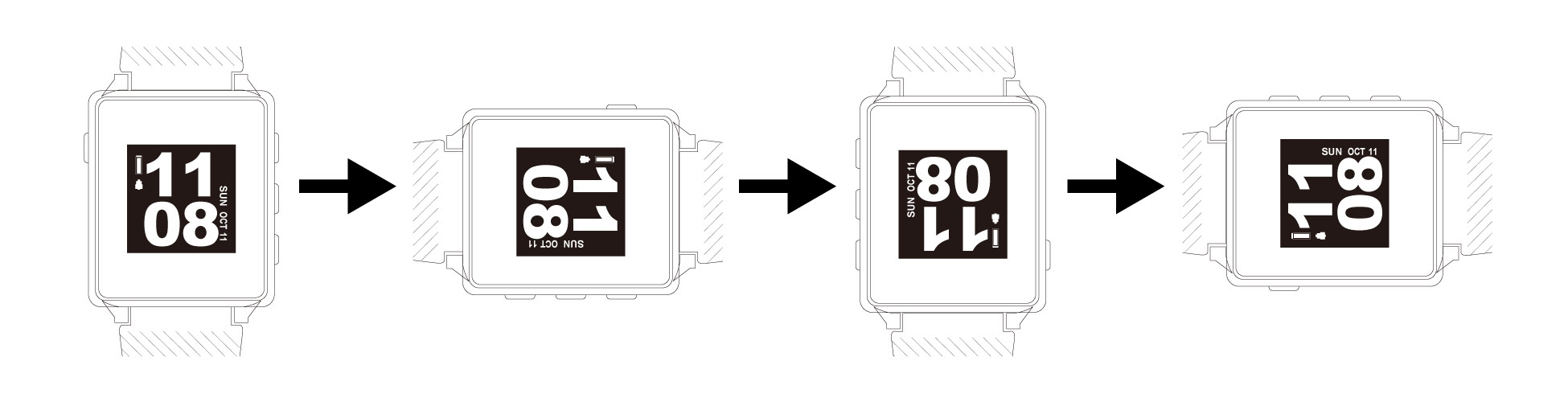
Note: When you activate GPS for the first time, or have not used it for a long time, it might take longer than usual to get a GPS fix.
When you charge the device, the screen will show the charging icon similar to the picture.
If the watch is not charging or the battery can not last long enough, it is possible that there are connection problems with the charging cable, or the AC adapter may have failed.
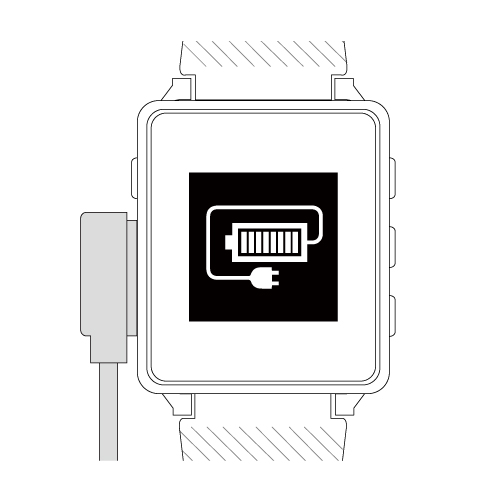
Please check the following points when attempting to charge the watch.
If your watch time display is wrong, there are some possibilities. Please kindly check the following situations.
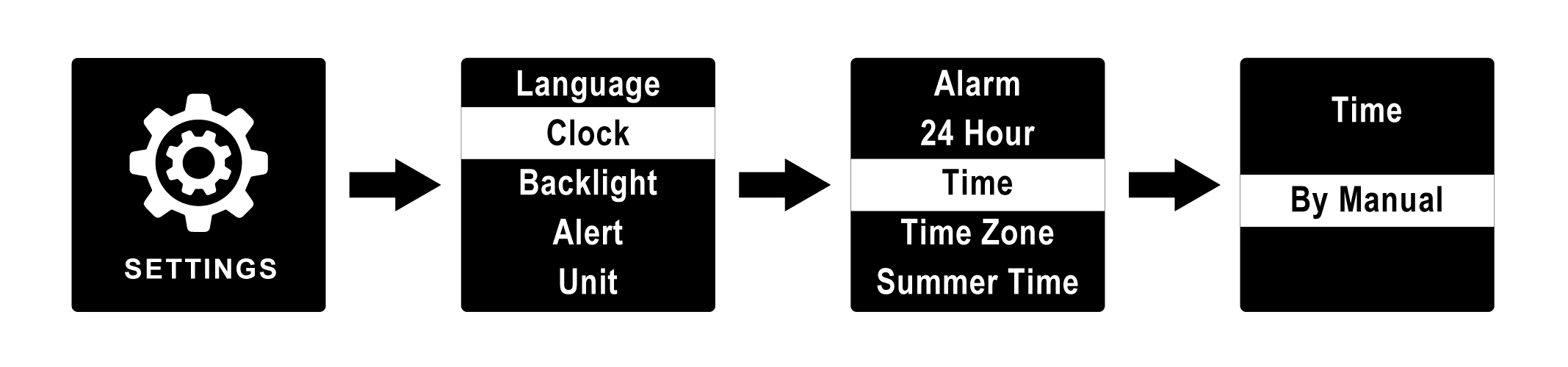
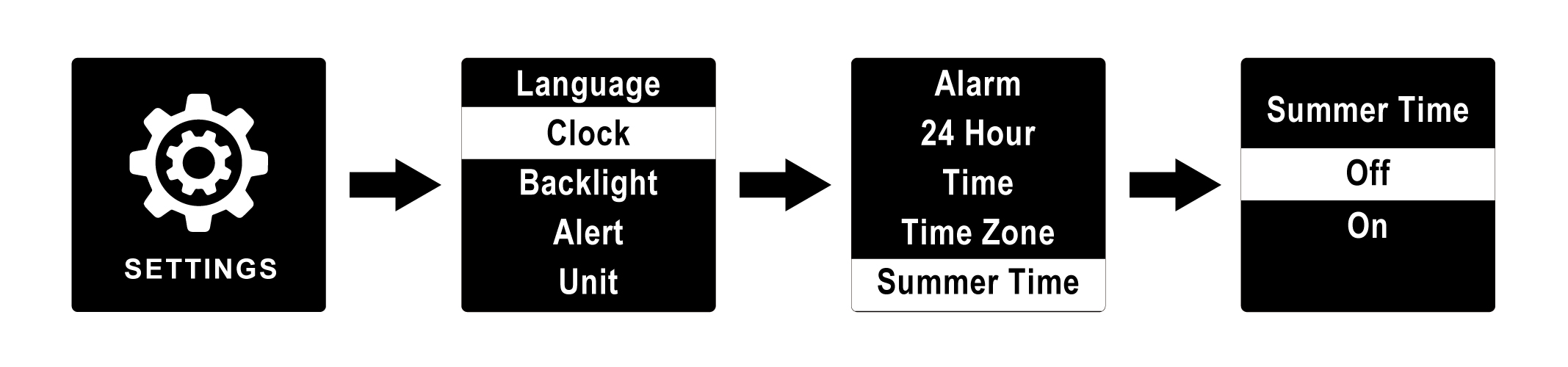
When your device fails to turn off, crashes, or appears to be locked, the following symptoms may occur:

When the above situation happened, please follow the troubleshooting instructions on the user manual of each model to turn off the device. Next, turn on the device again.
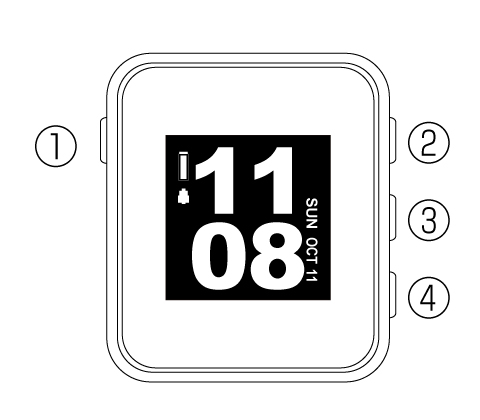
Press (#3)+(#4) together, and then press (#1). Release all three buttons at the same time.
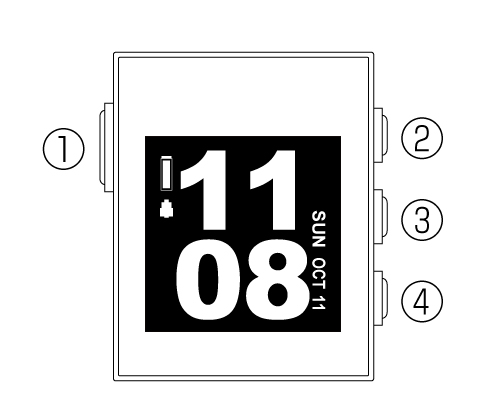
Press (#2)+(#3) together, and then press (#1). Release all three buttons at the same time.

Press (#4)+(#5) together, then press (#1), release three buttons at the same time.

Press (#3)+(#4) together, then press (#1), release three buttons at the same time.
No Course is normally because your device data was messed up. The device can be recovered by following procedures.
For detail step by step instruction, please download from LINK.
Please NOTE: The device operates as a USB device when you connect it to the Computer. If you charge the device through the computer USB port, it needs to be safely ejected to avoid the data messed up.